How to Unhide Hidden Files From Hard drives and Flash Drives
I t can be very devastating when one of core documents or file saved on a disk or flash drive just suddenly disappear when you need to view it the most.
You knew you put it there and you didnt delete it, yet you can find it. Sometimes when you use the storage device on other computer, the files become accessible.
Well, this usually happens whenever a virus attacks the files and hide them from you.
Most times, the virus is operating on another computer and when you inserted your storage device, it corrupts or hides the files. For computers that dont have the option to show hidden files activated, you may not see these hidden files. Hence, these files become visible to computers that have "show hidden files" activated.
Although some virus would not even allow you to unhide the files the conventional way. This is where a little command becomes needed.
This post will discuss but the conventional way and the other methods that are more reliable.
This post is to show you how to unhide your files so that you can access them using three methods.
Method One
Procedures
1. Open a folder and click on Organize at the top-left side of your window.
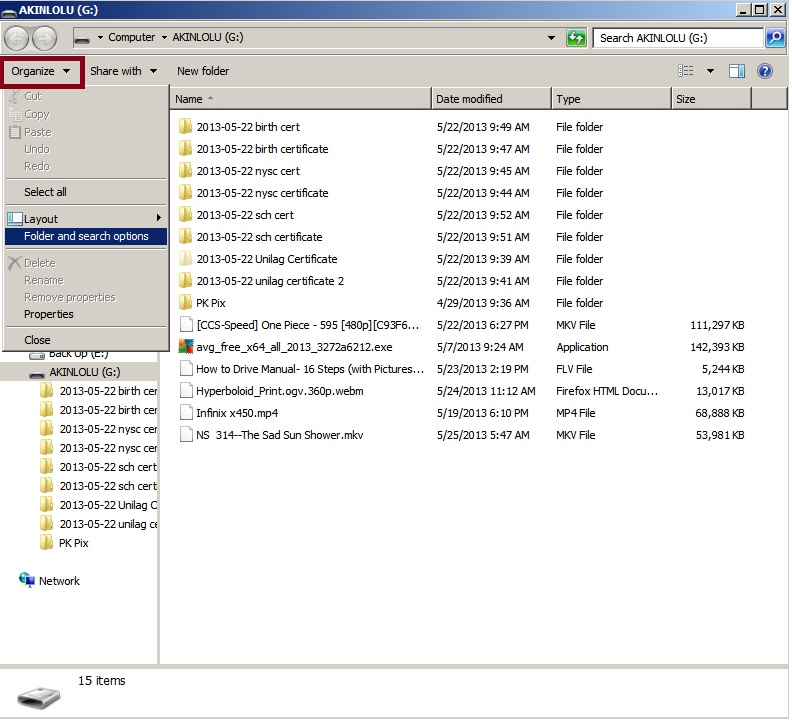
2. Click on Folder and search options as shown in the image above
3. Click on View tab and check Show hidden files, folders and drives and click OK
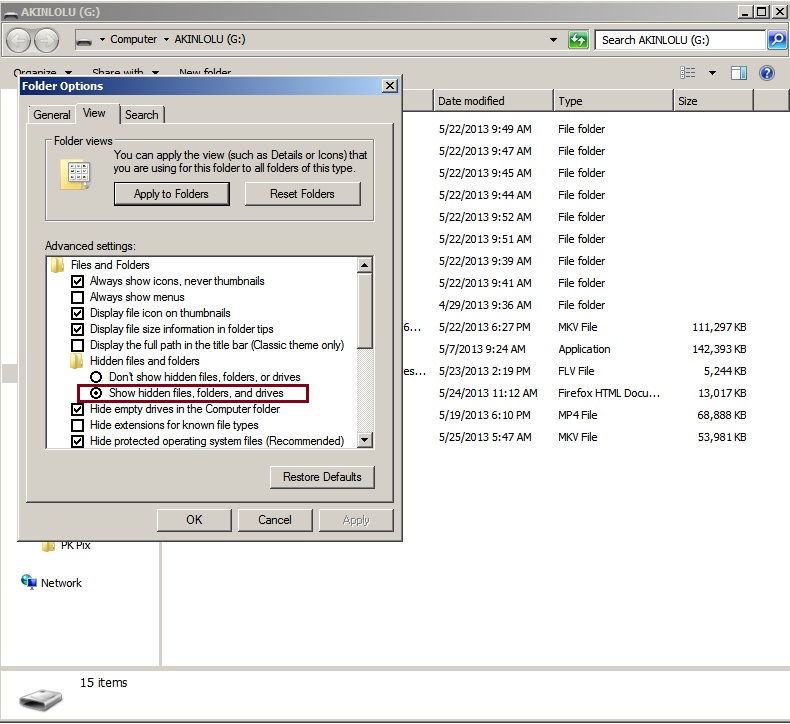
4. Go back to the folder where your file is located you should see the file greyed out compared to other files or folders.
5. Right click on the file and select Properties form the drop menu.
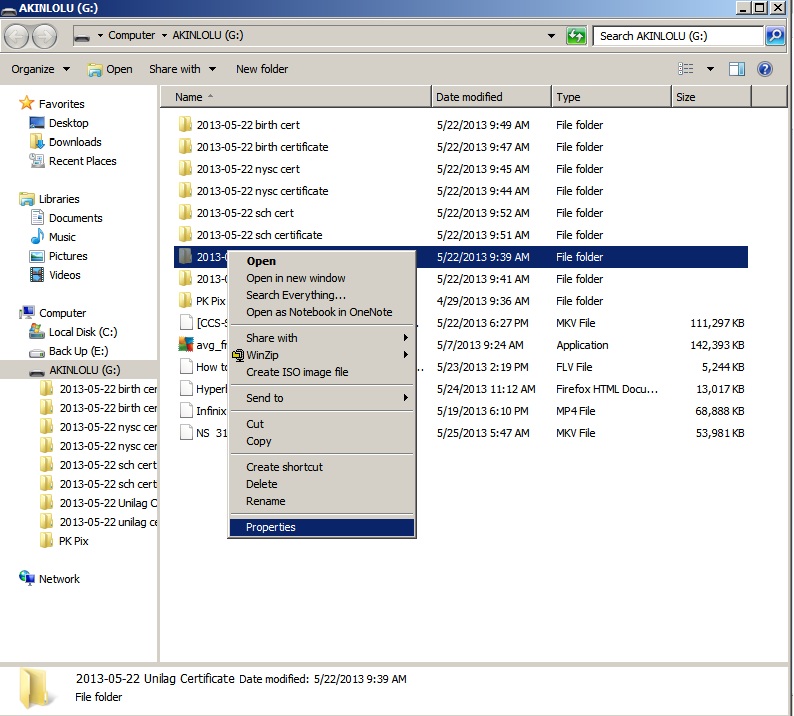
6. Uncheck Hidden if it is checked and Apply to sub-folders and click OK
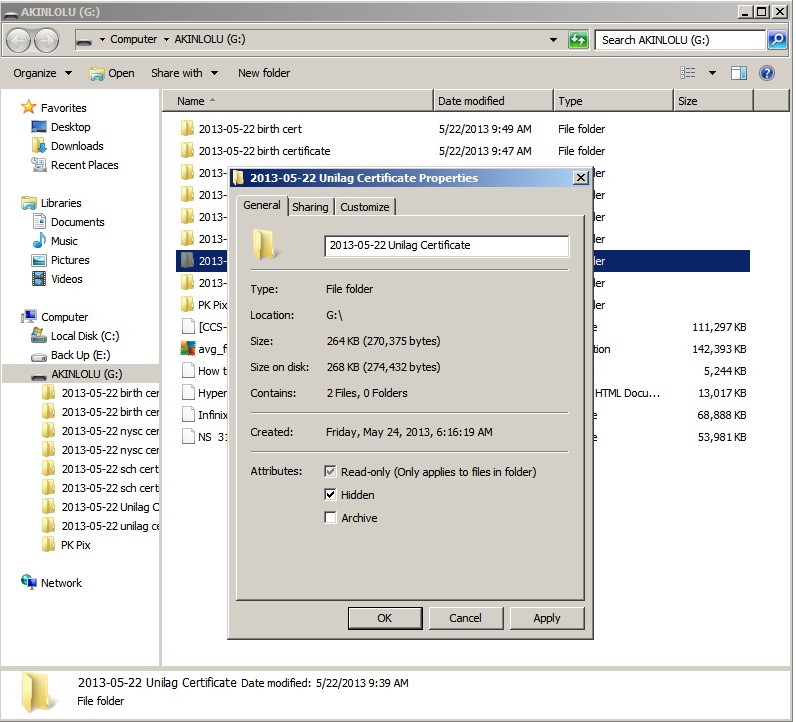
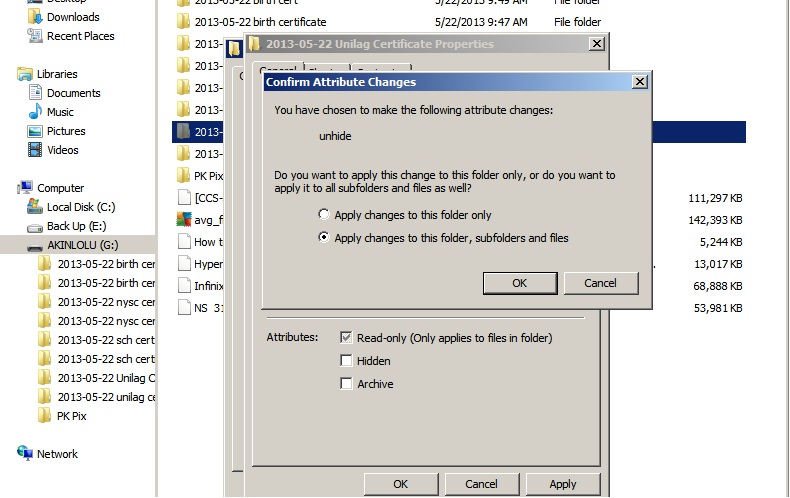
7. File showed be and visible and now accessible to you.
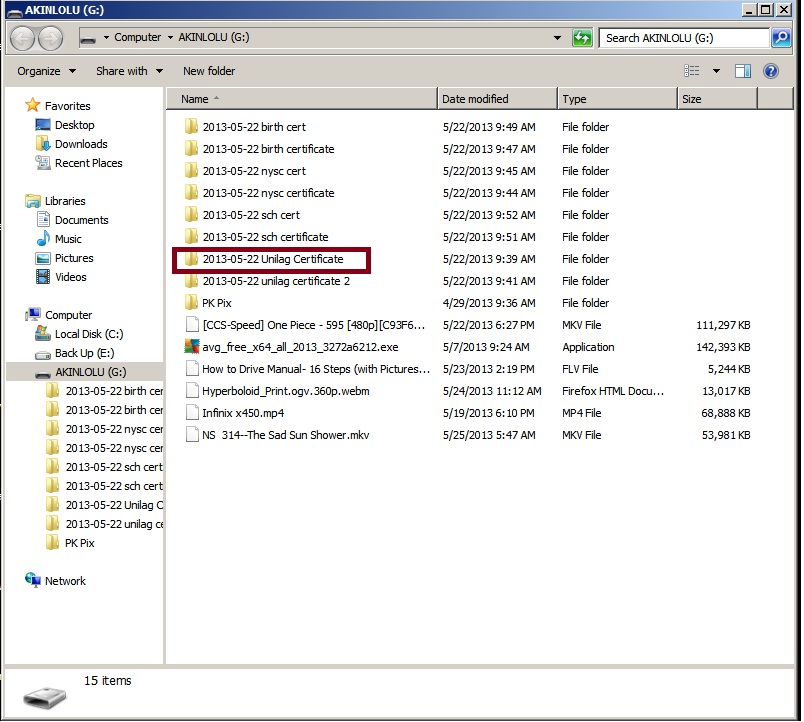
Method Two
Procedures
1. Go to Start and click on Run
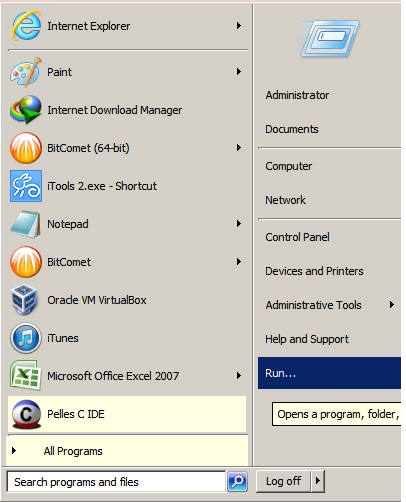
2. Type cmd in the opened box and click OK. This will popup a command prompt terminal.
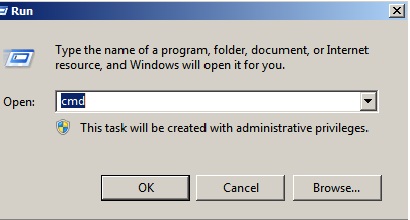
3. In the command prompt, type cd and press Enter.
4. Type the drive letter of the storage device. in my case, am using G: as shown in the images in the previous method and then Enter.
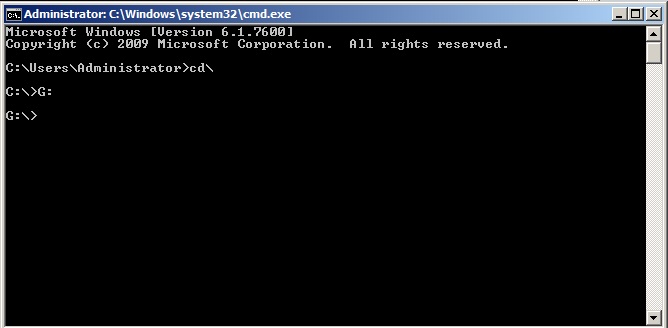
5. To see all hidden files, type dir/ah.
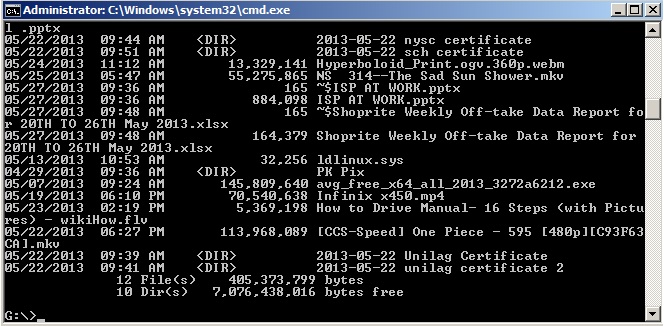
6. Type attrib -h -s/ s /d.
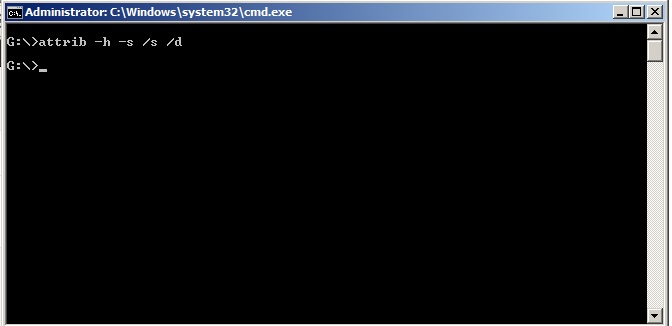
7. Now type exit.
8. Now repeat the steps 1 - 5 again.
9. Now type dir ( this would show all files you have in the storage device).
10. Type attrib (name of file) -r -a -s -h and then Enter e.g attrib mybook.pdf -r -a -s -h.
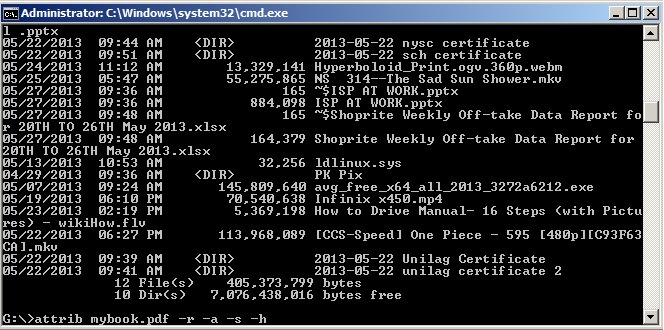
11. Check your storage device, the file should be present.



Comments
Post a Comment